Advanced Gestures
Cirque's GlidePoint® trackpad features multi-finger Advanced Gestures (AG). Users are able to interact in advanced ways without ever leaving the track pad, allowing your devices to become even more useful to your customers. These gestures are disabled by default. To enable the AGs, the Cirque driver must be installed and the modules be recognized as a valid device.
Efficient Computing Experiences
Gestures allow users to quickly and efficiently activate programs and actions on their computers. Behaviors such as zooming in on documents and rotating photographs are made easy, without having to fumble around with multiple clicks and menu bars. With gestures, it is easier for your customers to use their computer.
Intuitive Interactions
Gestures are designed to function like everyday activities. A simple flick, similar to turning a book page, will activate the back button on a web browser and other utilities. Dragging two fingers down the trackpad let users read a whole document without ever pushing a button. All the windows minimize on screen by simply swiping fingers in a downward motion.
Two-Finger Gestures
Zoom
|
Place two fingers on the trackpad and expand the distance between the two fingers to zoom (enlarge the image view) or bring the fingers closer together to zoom out (shrink the image view). |
Rotate
|
Place a thumb or finger on the trackpad and rotate a second finger on the trackpad either direction to rotate the image or page view. |
Scroll
|
Move two fingers together up or down on the trackpad to scroll vertically. |
Pan
|
Move two fingers together left or right on the trackpad to scroll horizontally (pan). |
Three-Finger Gestures
Back/Forward
|
Flick three fingers quickly on the trackpad to the left to go Back. Flick right to go Forward. |
Launch Browser
|
Flick three fingers upward on the trackpad to launch the default web browser. |
Minimize
|
Flick three fingers downward on the trackpad to minimize the active window. |